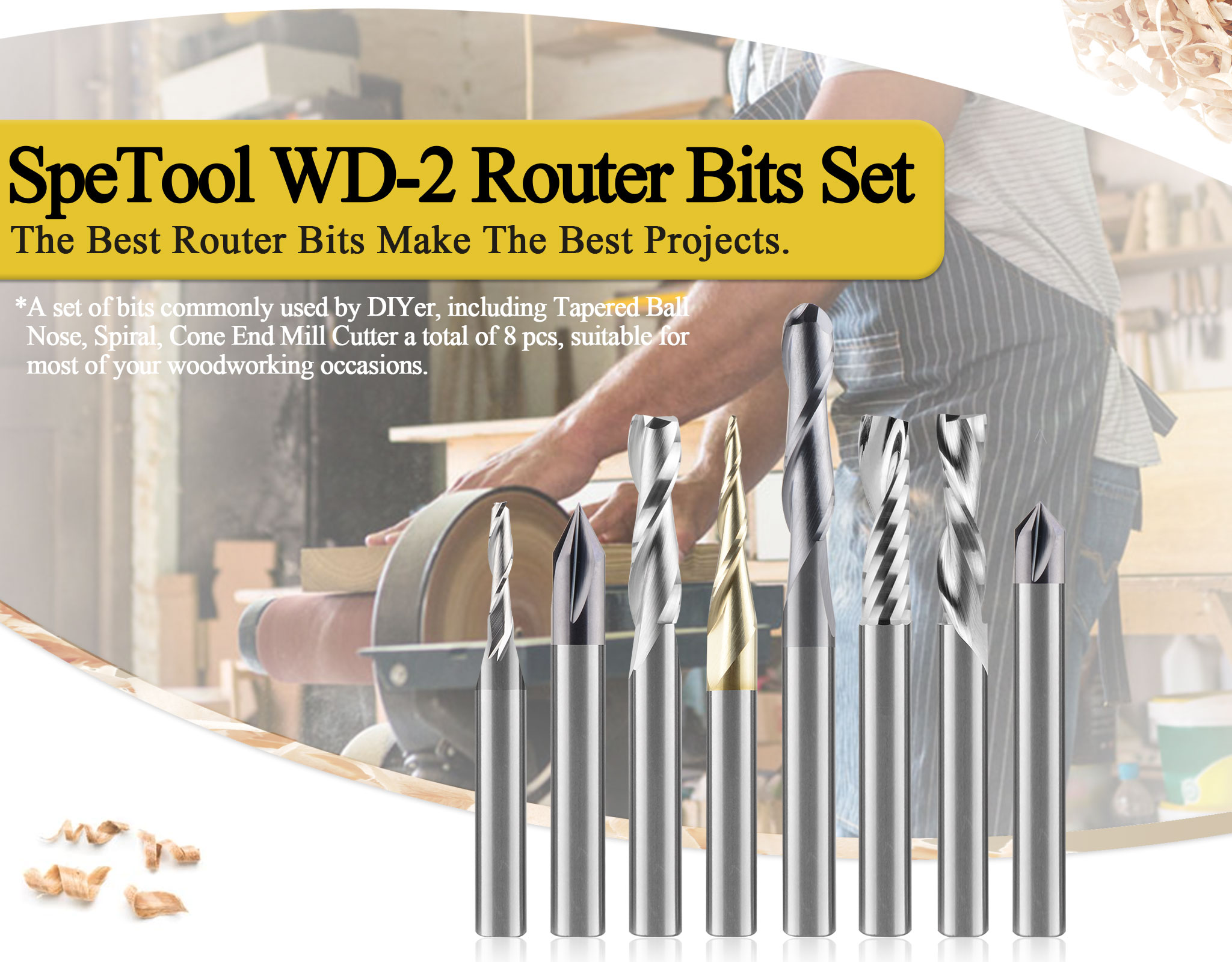Unfortunately, the selective suspend setting has been known to cause problems with some setups. Sometimes USB ports will disconnect seemingly at random and usually, the devices will be recognized again after the system is restarted or the USB is unplugged and plugged back in. If you are having these or similar problems with your USB devices, disabling the USB selective suspend setting and turning off Sleep mode may help.
The quickest way to access this setting is to perform a search in the start menu for “Edit power plan” (no quotes) and selecting the best match.

In the “Edit Plan Settings” window that opens up: Ensure the Turn off Display and Computer Sleep settings are set to "Never".
Then click the “Change advanced power settings” link below.

In the “Power Options” window that opens, expand "USB settings" and you should see the USB selective suspend setting are set to Enabled by default.

Change the USB selective suspend setting to Disabled and click OK. The system I used for this guide is a laptop, which is why I have two settings: one for when the system is plugged in, and one for when the system is on battery power.

That’s it! Hopefully this will resolve any issues you may be having with your USB devices not waking up properly.
.
Interested In Carving 3D like this?
Try for free with this link: 90 days of Carveco Maker FREE