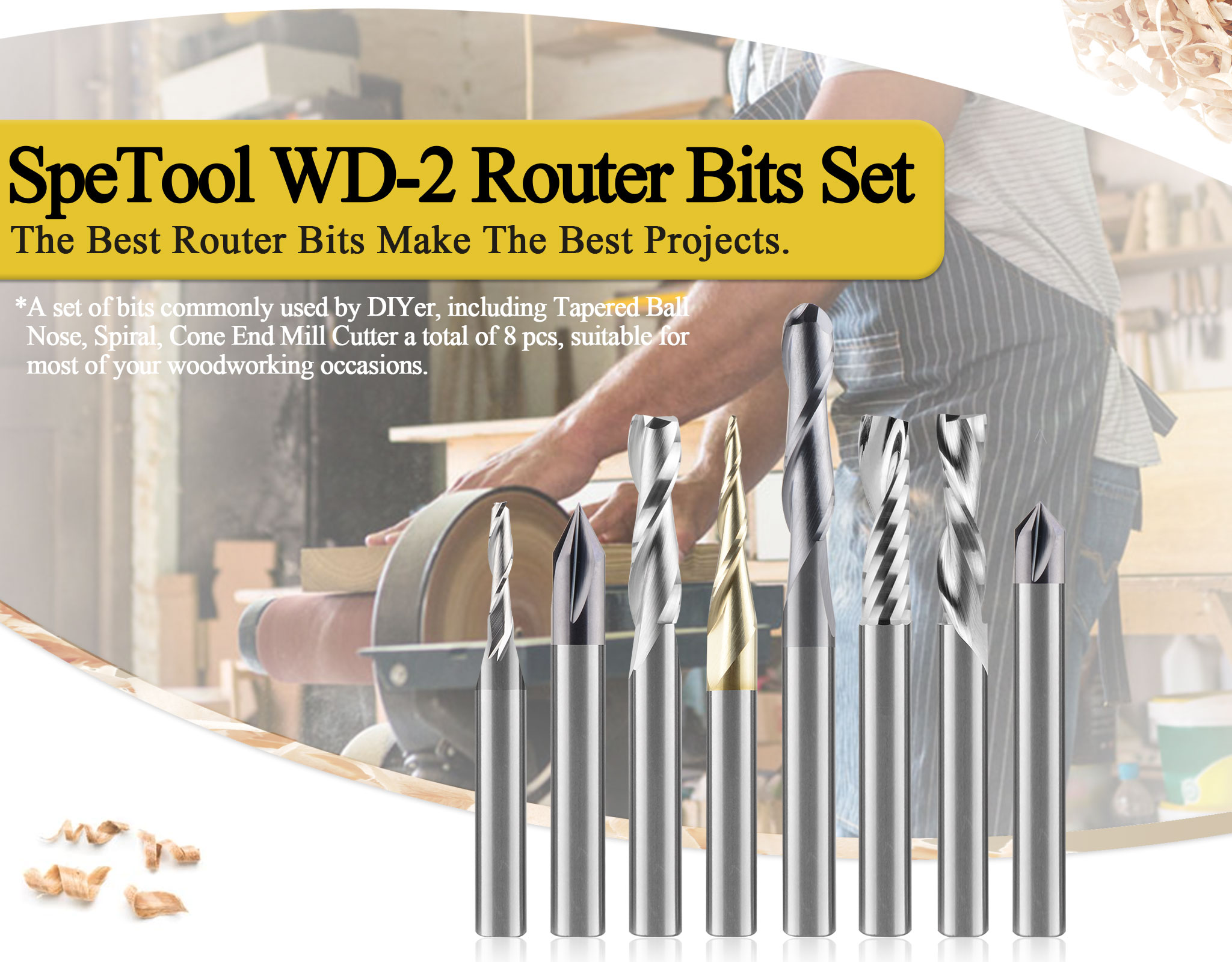To Change the CNC GRBL Settings in Easel go to Machine>General Settings> Machine Inspector, with the machine connected and powered on you can read the current settings, you may want to record these for future reference, or Check out the Default Settings for a Standard (Pre-Nov 2020 X-Carve Right Here)
Z-Axis Upgrade GRBL Settings
To change the z-axis steps/mm, type:
$102=49.909
Press enter.
To change the Work Area Limit for the z-axis, type:
$132=152.4
Press enter.
You MAY need to invert the z-axis travel direction by adjusting $3 based on this chart.
If your current settings show $3=3 AND your Z is operating inversely to the commanded direction (Up is Down and Down is Up)
Then enter $3=7, Press Enter
Once you have entered the new settings, you can see if your changes took affect by entering the $$ command. This will list all of your firmware settings again. Scroll through to ensure that the new values are displayed.
X and Y-Axis Upgrade GRBL Settings
To change the X-axis steps/mm, type:
$100=26.660
Press enter.
To change the X-axis steps/mm, type:
$101=26.660
Press enter.
Once you have entered the new settings, you can see if your changes took affect by entering the $$ command. This will list all of your firmware settings again. Scroll through to ensure that the new values are displayed.
Interested In Carving 3D like this?
Try for free with this link: 90 days of Carveco Maker FREE